Hi Guys, this blog is meant for mode of delivery control on the Retail channel. As in previous versions of AX 2012 RTM, where all the modes of delivery were used to get populated on the shipping and delivery screen, which has been improved now to have a control over modes of delivery on the basis of products, country/state and Retail channel combination. This is a everyday requirement for all the Retail Industries to ship the products out to the customers out from the Retail channels. Also to identify which type of products and from which country are being shipped by what mode to the customer. This makes it easy for the salesperson to select the modes that are being used by that particular store and should not end up with wrong selection of mode of delivery.
After creating the modes of delivery under Retail >> Setup >> Distribution >> Modes of delivery, its time to setup the Retail channel, products and Address. Lets create a new mode of delivery 88 – Non standard and proceed with the setup.
 Select the Retail channel in the Retail channel fast tab. Click on Add line and it will pop up the organization hierarchy screen. The prerequisite is to have a Retail channel organization hierarchy already setup. You may select the particular Retail store or group node of the organization hierarchy which share this mode of delivery.
Select the Retail channel in the Retail channel fast tab. Click on Add line and it will pop up the organization hierarchy screen. The prerequisite is to have a Retail channel organization hierarchy already setup. You may select the particular Retail store or group node of the organization hierarchy which share this mode of delivery.
Select the Product or the product category (supplemental and Retail product category) under Products fast tab. Although this setup is not mandatory , if kept blank then it is applied to all the products.
Select the Country and the state combination for which this mode of delivery is required. It is not mandatory to have state/province setup against each country. If you work with this mode of delivery across whole country then only specify the country. It is required to setup the country or else it wont show up on the shipping screen at POS. The POS checks the country in the customer shipping address(the address that is specified as the shipping address in the shipping and delivery screen) and applies the mode of delivery.
Once you define the mode of delivery, it doesn’t attach it is to the Retail channel. It requires to run a Periodic job in order to explode the Mode of delivery to the Retail channel specified. Run the Process delivery modes under Retail >> Periodic >> Process delivery modes. To confirm check the Mode of delivery screen on the Retail store form under Setup tab >> Setup action pane >> Modes of delivery. If the newly created mode of delivery exist in this form then it is ready to be use at POS for that particular store.
Run the Schedule job – 1120 to replicate the newly created mode of delivery on the POS database.
Now select the item or the item from the product category that is defined in the Products fast tab in the mode of delivery form in AX. Select the Customer and click on Create Customer order. Go to the shipping screen , select the item , click on Ship and add the shipping address in which the country is same as defined in Mode of delivery screen. Now if you click on Shipping method button on this screen, then you will see the newly created Mode of delivery.
Troubleshooting
If you are in a situation where Mode of delivery is not coming on the shipping method screen at POS, then you may need to look at few of the setups that are required to populate the mode of delivery on the shipping method screen:
- Check the Addressess fast tab for the country setup. You might have a country and state setup which is not matching to the customer address.
- Make sure you have run the Periodic job that explode the mode of delivery to the Retail channel and run the scheduler job to replicate the data.
I hope this post will help you configure the modes of delivery and then troubleshoot it for any issue.
If you still have any issue, feel free to comment.
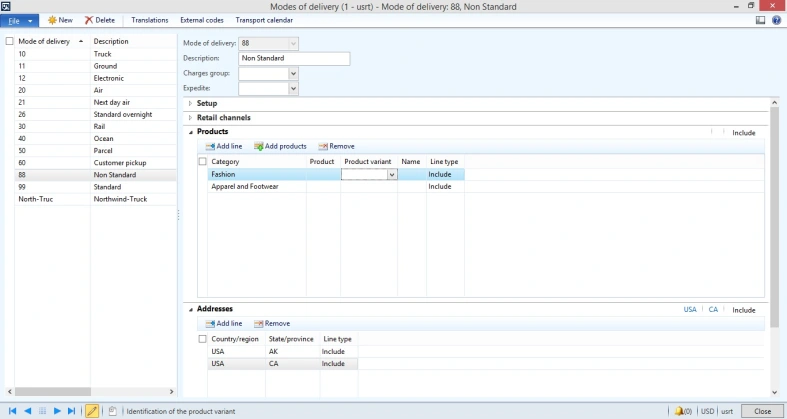
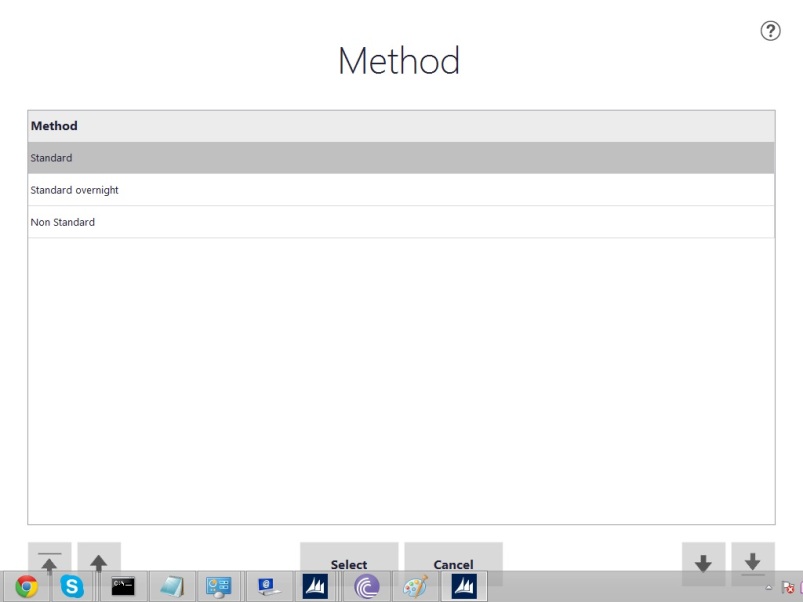
Hi, we followed the above step, still not able to create the customer order, not able to see anything in method form, it is blank.
Kindly advice
Regards
Ankur
Make sure you configure product and Country/region properly in delivery mode form in AX.
Pickup list is empty in POS when i am trying to create customer order. Please suggest.
Hi Sumit
Thanks for your reply, yes in the country region I forget to select time zone but now we are not able to see anything in Pickup information, it is blank.
Regards
Ankur
Hi
sumit, any suggestion
Regards
Ankur
This is great, thank you!. My problem extends this to auto charges. How can the auto charges be fetched and placed in the mPOS order prior to tendering the order such that the customer pays for the product and shipping at once.
Auto charges does not work on mPOS or ePOS. We have done customization for one of our customer.